Do a Google Search for “WordPress Membership Software” and you will find hundreds of results pointing to a wealth of paid & premium software. Most of them are great and powerful, like Wishlist Membership Plugin. But if your needs are simple like creating subscriptions and restricting access to few Posts/Pages – it is unnecessary to shell out 100$+ on these software. I will show you 2 simple and FREE plugins that can do the trick!
Note: This post or the plug-ins does not suggest replacement of your Premium Membership software, for complex uses./p>
1. Installing the Plugins
We are using the following WordPress plug-ins for the topic of this post. Both these plug-ins are FREE – but their authors would definitely not mind a donation!
- WordPress Member Access
- WordPress User Role Subscriptions
Follow the instructions under the “Installation” tab of each of the plug-in pages. I am assuming that both the plug-ins are installed and functional, through the rest of this tutorial
2. Setting up the User Role Subscriptions
The role of this plug-in is to manage the user account creation for New Subscribers, integrated together with Paypal for their payments and deleting/deactivating subscribers on expiration. This plug-in does not restrict access Pages/Posts/Categories based on the subscription (which the other plug-in, Member Access would do)
On your WP-Admin, navigate to Users =>Role Subscriptions on the left panel. (This link would appear only if the plug-in is installed without any errors). You should see something like this:
You can see a series of tabs at the top – Subscription, Paypal, Notifications, Documentation, Forum
Most of our work is going to be in the first 2 tabs!
Creating your Subscription Details
Under the Subscription tab be sure to enter the Subscription details. Take care to enter proper values for the following fields – the required instructions are available in the page:
- Subscription Title
- Item Number (item you are selling)
- Description
- Price
- Buy Button Text
- Duration (how often the subscription must be renewed)
- Trial periods (if any)
- Invoice
- Modification Behavior (will the subscriber be allowed to modify his/her subscription)
- Member Directory (list of Premium Categories which the subscriber will see on login – if you are not sure yet, you can always come back and enter values later!)
Save your settings and move on to the Paypal tab.
Entering your Paypal details
This page has many fields, but the essential ones you would need to edit are the following. The other ones, you may choose to skin and update later (if needed)
- Paypal Email (most important!)
- Sandbox Mode (Check this if you using it for development purposes. Unchecked for most commercial uses!)
- Return,Cancel URL (by default subscription returns to the plug-in confirmation page – If you have a custom page, then enter them here)
- Return to Merchant Text (This is the text displayed on the Paypal page after transaction completes! Change it if you need to)
You can ignore the Notifications and the other tabs for now. Under Notifications, you can choose to change the emails sent to users on Subscription, Renewal, Expiration and Cancellation. A good example might be adding a link of a premium download to Subscription email!
3. Creating the Subscription and Login Pages
Once all these settings are done, you can create the Subscription and Login Pages for your Site. For this, first create 2 WordPress pages, by navigating to WP Admin => Pages => Add New. I am assuming the Page names are – Subscription, Login (you can choose your own name)
Login Page
Get into the edit mode of your Login Page (WP Admin => Pages => Edit), select the HTML tab and paste the following code:
Save your page and view you page after logging out of your WP Admin account (or open the page in a different browser). You can see something like that shown below.
This is the plain-vanilla Login page in action. If you wish to – then any kind of Look-and-CSS customizations can be done on this form. But it is beyond the scope of this tutorial!
Wait – there is the Subscription Page!
Without a subscription page, your readers wouldn’t even know about your subscription service.
Get into the edit mode of your Subscription Page (WP Admin => Pages => Edit), select the HTML tab and paste the following code:
Here is a preview of the plain-vanilla Subscription page.
It is highly recommended that your Subscription Page is essentially a Sales Page – highlighting the reasons why someone will subscribe! Also showcase benefits and recommendations. The above code will insert just the bare minimum code essential for the technical purposes
4. Setting up the Member Access (to restrict content)
Now we have our Subscription and Login pages. Next is to setup the Member-Only Access to premium content.
Navigate to WP Admin => Plugins => Member Access and access the Administration area for the Member Access plug-in. Take care of setting up the appropriate values for the following fields (others can be ignored for now):
- Perform Redirect for Non-Members (Choose the ‘Subscription’ Page you created earlier in the drop-down box!)
- Repeat this for – Pages, Archives and Search Results
There are also options to restrict all Pages/Posts of your Site. Set it up if that is what you’ll need!
5. Restricting Pages and Posts
I will show you how to restrict a particular Page, to be viewed only by members of your site. The same trick can be used for Posts too.
Go to WP Admin => Pages => Edit. Choose the page you wish to restrict for members. In my case, I choose an example page named ‘About’.
Go to the bottom of the Edit page and you’ll find a section named ‘Member Access’. Under this, choose the option ‘Ignore the default settings and make this page visible only to members‘ and Save the page.
Now, logout from the Administrator account and try to load this ‘About’ page. You’ll see that it automatically redirects to the Subscription page.
Restricting Posts for Members
Follow the similar approach, as for Pages. Go into your post and make it visible only for members.
Currently this plug-in doesn’t help in restricting al posts belonging to a category. I hope this is a feature, that the author of the plug-in can think of!
Conclusion
In summary, WP User Roles Subscriptions and WP Member Access, plug-ins help you to setup a minimalist Membership system on your WordPress Blog. And this is for absolutely no money! But if you need more sophisticated membership features, the best way is to go for a Premium Plug-in
Credits to brownoxford, jandal, maestrobob (Member Access Plugin) and Jonathon Byrd (User Roles Subscriptions), who are the authors of these wonderful stuff (without whom this tutorial might not have been possible!)
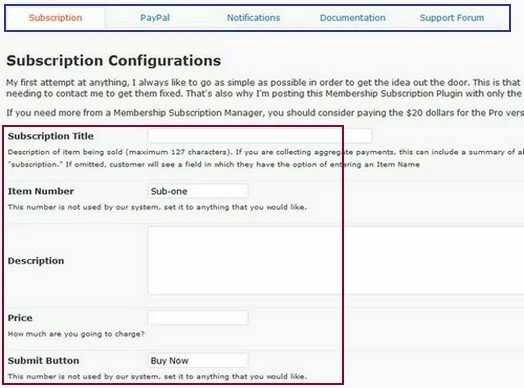
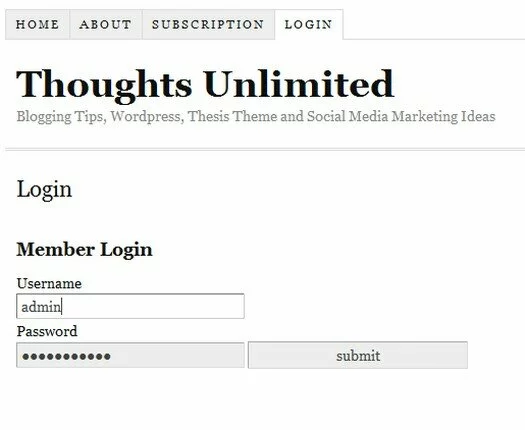
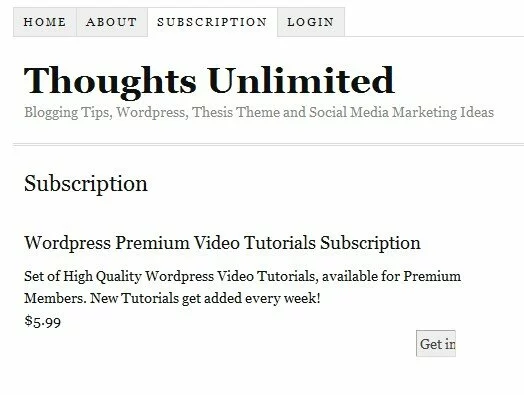
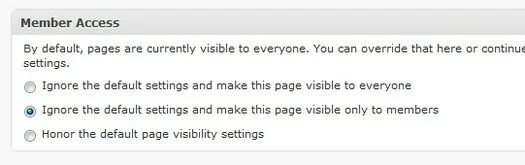
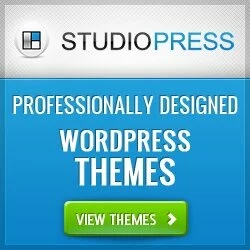 Make your Wordpress Site doubly awesome, we recommend the usage of Genesis Framework based Child Themes that are SEO Rich, Customizable and Highly Reliable. Click here to know more
Make your Wordpress Site doubly awesome, we recommend the usage of Genesis Framework based Child Themes that are SEO Rich, Customizable and Highly Reliable. Click here to know more


Really great info. Thank you for this. This is much better than the typical, just password protect content and update your subscribers with passwords.
Yes simple ways to created Protected and Subscription content for your Blog. Hope this helps you build one…
Yes simple ways to created Protected and Subscription content for your Blog. Hope this helps you build one…
Mark S. is definitely on the right track. If you want to get a professional looking email address, Id recommend buying your name domain name, like or
ajf 6
If its common it might be difficult to get, however, be creative and you can usually find something.