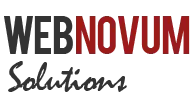Are you planning to move from Shared Hosting to Managed VPS Hosting? Do you have the Domain Names registered with GoDaddy and want to use them with your VPS?
Here is a step-by-step tutorial to help you do it!
What’s this Tutorial about?
As your Blog grows and start attracting more traffic, you should consider moving it to a Managed VPS Server. This is way better than a Shared Hosting to accommodate more traffic and improve your Blog Performance.
Assuming you understand the stuff, here’s what this tutorial will help you do:
- Setup the Nameservers with GoDaddy – where the domains are registered
- Setup the Domain with your VPS Hosting using WHM/cPanel
Prerequisites
To make sure this tutorial will help you, the following are required before starting off:
- A Managed VPS Hosting Account (I will be using my account with Knownhost for illustration purposes. But any Managed VPS Hosting Account should be good)
- Welcome Email from the VPS Hosting with Account Details
- VPS Hosting Account should provide WHM/cPanel Access
- Domain Name registered with GoDaddy
Setup Nameservers in GoDaddy
To perform this activity, you will need the IP Addresses provided by your VPS Hosting. Typically, these are available in your Welcome Email.
Sample IP Address Entries in the Welcome Mail
Note down these IP Addresses. Then, Login to your GoDaddy Account and Navigate to the Domain Manager. Choose the Domain Name that you wish to setup on the VPS Hosting.
In the Domain Management Page, look for the section named Host Summary at the bottom left corner. Click on ‘Add’ link next to the section title.
Choose to add your Host Details
On the window that opens up, make the following entries:
- “ns1″ against the Host Name - so it should read ns1.domainname.com
- First IP Address from the Email against Host IP 1:
Repeat this process, and add “ns2″ and the Second IP Address. If the Welcome Email contains a 3rd IP Address, repeat the process again.
Enter your Nameserver Prefix and IP Address
Make sure to Save all the changes and wait for a while before proceeding to the next step!
Setup your Domains in VPS Hosting
Now get into your WHM of your VPS Hosting. You should have the required details, as part of the Welcome Mail.
Typically, the WHM can be accessed as http://
Look for an option named Account Functions in the WHM Menu. Click on Create a New Account.
- Enter the Domain name you wish to setup
- Provide an Username and Password. Try to use your Domain name as Username, in case you wish to have multiple domains hosted here
- Enter an Email Address
- Under DNS Settings – select the option Use the Nameservers specified at the Domain’s Registrar
- Once you select this option, you should find the Nameservers refreshed at the bottom of this section!
Choose to fetch Nameservers from the Registrar
Save all your Settings!
Finishing it up
Once the Nameserver migration at GoDaddy is complete, you will find that http://www.domain.com will now start pointing to your VPS Hosting.
To access the cPanel for this Domain, you typically use http://
Did you find this Tutorial useful? If yes, promote this using the Social media buttons given at the bottom. Feel free to contact me via Comments, if you have any questions! Thanks
- Setup Google AdSense for Search for your site in 5 minutes [Blogging]
- Create a Contact Form for your Blog in minutes using Wufoo
- BackType to Manage Comments across the web
- Thesis Theme : Setup Pagination on Home Page
- Planning to spend $$ on WordPress Membership Software? Read this first