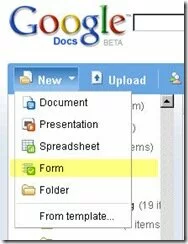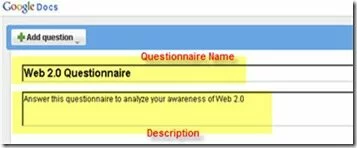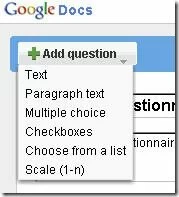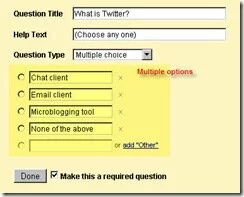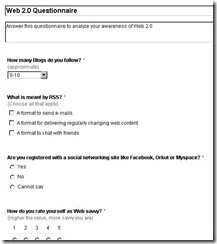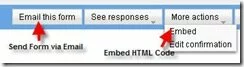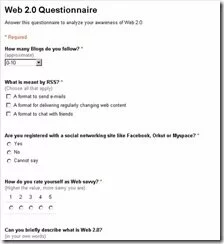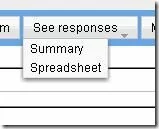Have you ever tried to create a Web Questionnaire Form? If yes, then you know the pain in creating, maintaining, sharing and gathering the results. But Google Docs makes life easier through its Forms. In this post, you can find out how to use Forms and create a Questionnaire is 5 minutes!
Create a Web Questionnaire Form
Go to http://docs.google.com and login with your Google username. Select to Create a New Form.
A Form is a questionnaire page that can host a series of questions with various options to answer them. Prepare questions beforehand and use the forms to design the questionnaire.
Give a Name for your form and also a Description for end users to identify the objective.
Then you can start adding questions using the Add Question button at the top.
While adding questions you can choose to make it mandatory and also choose from the following answer formats:
Text and Paragraph Text can be useful for subjective questions. Multiple Choice provides radio buttons and Checkboxes provide multiple options to choose from. Scale can be used to rate a question and List can be used to provide a range of options.
Following is an example on how a question with multiple choices can be created.
Here is how a sample Web Questionnaire form looks like. You can easily rearrange questions by dragging and dropping them in appropriate locations. Also Edit and Remove are highly intuitive.
You can also Edit the Confirmation message that is displayed on form submit. To do this, select More actions > Edit Confirmation on the right top corner.
Share the Questionnaire
Once created, you can share the questionnaire with users in one of the following ways.
- Email the form by selecting Email this Form on the right top corner
- Embed the form by selecting More actions > Embed and copying the HTML code on the required web page
- Copy the URL of the Form from bottom of the page and sending it through Email or Chat
Following is how the Form looks when accessed using the URL. Isn’t it so neat and intuitive?
You can access the sample form I had created at this URL – http://spreadsheets.google.com/viewform?key=pUehfq3lTkylf0zRfaDT3QQ
Gather Results
Once users start answering the questions, you can view the responses either as a Summary with detailed report represented using Charts or in a Spreadsheet.
So you never have to manually gather responses and arrive at the results.
Thus, Google Docs Forms greatly simplifies Web Questionnaire creation, sharing and gathering results. It is highly simple and very intuitive, even for non-geeks.
If you find this useful, consider sharing it with others using the Share This link below.
Subscribe for more such posts at Blogaroo today!
Related posts: