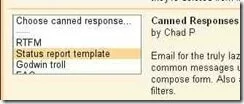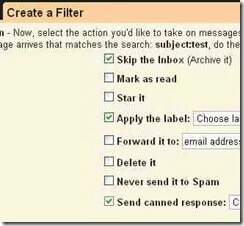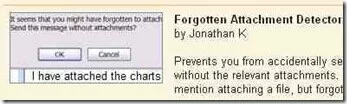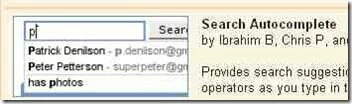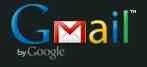
Using a Gmail Account these days, is commonplace. Now everyone of us have it! Do you know some really cool ways to better manage your emails, with Gmail? Read on to know them. All Simple but effective!
Canned Responses
A Labs feature, that helps you save and reuse the content of mails. In the feature description they term it as something for the lazy – but believe me, it is highly effective for everyone if used well.
I generally use Canned responses for – some thanking emails and project proposals. It saves a lot of time, when used for some regularly repeated content.
How to use: Click on the ![]() (labs) icon at the top navigation on your Gmail Account and Enable “Canned Responses”
(labs) icon at the top navigation on your Gmail Account and Enable “Canned Responses”
Labels and Filters
One of the most powerful features of Gmail, that helps you organize emails in a systematic way. You can choose to use Labels in either of the following ways:
- Select One or More messages and apply Labels
- Create a Filter to automatically apply Labels on new messages (based on some criteria)
When creating Filters you can choose to do the following for better results:
- Skip Inbox – messages won’t appear in Inbox but only under the labels. This helps in preventing the loss of important mails
- Apply the Label
- Send Canned Response (automatically sends a Canned response, but use with caution for unintended responses!)
How to use: Click on the ![]() (create filter link) next to the Search Box at the top, to create a Filter. Select one or more messages and use
(create filter link) next to the Search Box at the top, to create a Filter. Select one or more messages and use ![]() button to apply existing labels or create a New one
button to apply existing labels or create a New one
Forgotten Attachment
How many times have you missed an important attachment with your mail? Never do it again, with the Forgotten Attachment Labs feature.
Using the keywords in the mail about attachments, this feature prompts you to attach files if you have missed them. So simple, but very useful.
How to use: Click on the ![]() (labs) icon at the top navigation on your Gmail Account and Enable “Forgotten Attachment Detector”
(labs) icon at the top navigation on your Gmail Account and Enable “Forgotten Attachment Detector”
Forwarding Emails to other Accounts
You wish to have all or some of your Gmail emails in to another account. No problems! You can very easily do that.
Also you can Create Filters that forwards only certain emails, based on the keywords you specify. So this way, not all emails but only specific ones are forwarded.
How to use: Click on the ![]() (create filter link) next to the Search Box at the top, to create a Filter, for forwarding mails. To Forward all mails – Go to Settings and click on “Forwarding and POP/IMAP”
(create filter link) next to the Search Box at the top, to create a Filter, for forwarding mails. To Forward all mails – Go to Settings and click on “Forwarding and POP/IMAP”
Search Auto Complete
For all those frequent email searchers, this Labs feature works like magic. You can type in some keywords on the Search box – contact name or email– and the auto-completer brings them on.
Very useful to search for mails to and from some particular contacts.
How to use: Click on the ![]() (labs) icon at the top navigation on your Gmail Account and Enable “Search Autocomplete”
(labs) icon at the top navigation on your Gmail Account and Enable “Search Autocomplete”
Vacation Auto-Responder
Planned your vacations? Now you can use this Google Labs feature to automatically enable Auto-Responder, by giving your vacation dates.
This makes sure that you never forget again to enable Auto-Responder, when you are off Gmail.
How to use: Click on the ![]() (labs) icon at the top navigation on your Gmail Account and Enable “Vacation Time!”
(labs) icon at the top navigation on your Gmail Account and Enable “Vacation Time!”
You know of even better ways to use Gmail. Share them as comments to this post! I would love to hear them.
Related posts: