A Blog is hale and healthy, as its Traffic. Once the Traffic starts Decreasing, eventually the Conversions and Sales through the Blog, start moving South. So, it is absolutely essential that you keep your Blog Traffic on the Rising Mode.
Do you know the “Top 5 Reasons” why Your Blog might be Losing Traffic?
1. Stale Content
You must keep pumping New Content in to your Blog, on a Regular Basis. A Blog with Stale Content can lose Traffic very fast.
Maintain a Blogging Schedule and Stick to it. Find out what your Readers like and Post more of such Content. “Action brings Traffic” – and that’ very true with your Blog.
2. No Promotion
With so many Blogs and Sites existing, it is hard for People to read your Blog all the Time. Also, Search Engine results keep varying based on the Relevance and Popularity of the Sources.
Thus, you must Make Sure to Promote your Content through Social Media (Twitter, Facebook, StumbleUpon etc.) and Blog Networks. Never wait for the Search Engines or your Readers to Promote – though that is important too.
Proactively Promote Blog Content for Better Traffic
3. Content Not Optimized for Search Engines
If the content in your Blog is not optimized for Search Engines, then over a period of time the Traffic decrease.
Though you have been writing and promoting Content, the Search Engines are unable to find them. Since, most readers reach Blogs or Sites from Search Engines results – it is essential that your Content is optimized.
4. Poor Design
Though this is not a direct cause for Losing Traffic, a Bad Design can prevent one-time and occasional readers to reach your Blog again.
This is more of a non-verbal reason than a tangible one, but it can surely impact the Traffic.
5. Poor Networking
Network with your Readers. Network with your fellow Niche Bloggers.
Without these networks, it is difficult for your Blog to Survive and attract more Traffic. Your Blog is part of the “huge” Blogosphere and Networking is essential to thrive.
To Summarize…
Here are the Top 5 Reasons why your are losing Traffic on your Blog (make sure to correct them, if there’s a problem):
- Stale Content
- No Promotion
- Content not Optimized for Search Engines
- Poor Design
- Poor Networking
Know of any other Reason to lose Traffic on a Blog. Share it with us!
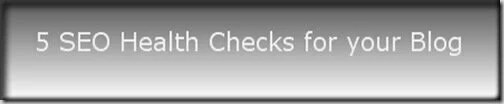
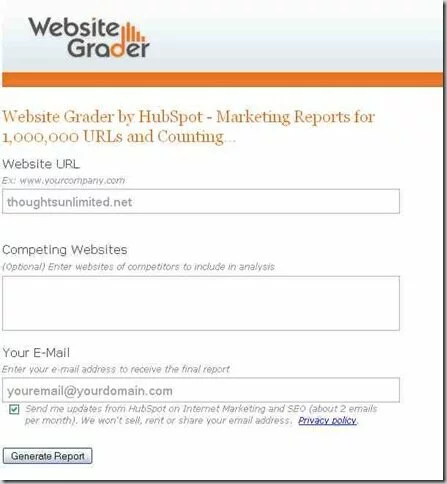
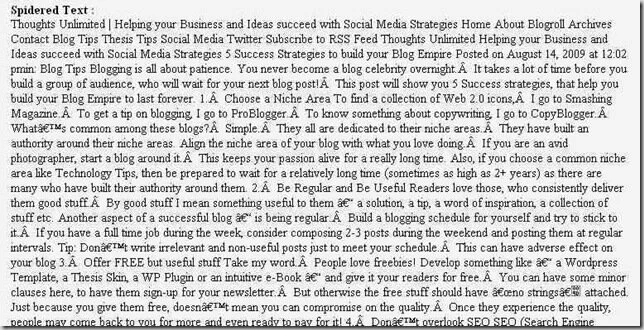

Recent Comments