Are you planning to move from Shared Hosting to Managed VPS Hosting? Do you have the Domain Names registered with GoDaddy and want to use them with your VPS?
Here is a step-by-step tutorial to help you do it!
What’s this Tutorial about?
As your Blog grows and start attracting more traffic, you should consider moving it to a Managed VPS Server. This is way better than a Shared Hosting to accommodate more traffic and improve your Blog Performance.
Assuming you understand the stuff, here’s what this tutorial will help you do:
- Setup the Nameservers with GoDaddy – where the domains are registered
- Setup the Domain with your VPS Hosting using WHM/cPanel
Prerequisites
To make sure this tutorial will help you, the following are required before starting off:
- A Managed VPS Hosting Account (I will be using my account with Knownhost for illustration purposes. But any Managed VPS Hosting Account should be good)
- Welcome Email from the VPS Hosting with Account Details
- VPS Hosting Account should provide WHM/cPanel Access
- Domain Name registered with GoDaddy
Setup Nameservers in GoDaddy
To perform this activity, you will need the IP Addresses provided by your VPS Hosting. Typically, these are available in your Welcome Email.
Note down these IP Addresses. Then, Login to your GoDaddy Account and Navigate to the Domain Manager. Choose the Domain Name that you wish to setup on the VPS Hosting.
In the Domain Management Page, look for the section named Host Summary at the bottom left corner. Click on ‘Add’ link next to the section title.
On the window that opens up, make the following entries:
- “ns1″ against the Host Name - so it should read ns1.domainname.com
- First IP Address from the Email against Host IP 1:
Repeat this process, and add “ns2″ and the Second IP Address. If the Welcome Email contains a 3rd IP Address, repeat the process again.
Make sure to Save all the changes and wait for a while before proceeding to the next step!
Setup your Domains in VPS Hosting
Now get into your WHM of your VPS Hosting. You should have the required details, as part of the Welcome Mail.
Typically, the WHM can be accessed as http://
Look for an option named Account Functions in the WHM Menu. Click on Create a New Account.
- Enter the Domain name you wish to setup
- Provide an Username and Password. Try to use your Domain name as Username, in case you wish to have multiple domains hosted here
- Enter an Email Address
- Under DNS Settings – select the option Use the Nameservers specified at the Domain’s Registrar
- Once you select this option, you should find the Nameservers refreshed at the bottom of this section!
Save all your Settings!
Finishing it up
Once the Nameserver migration at GoDaddy is complete, you will find that http://www.domain.com will now start pointing to your VPS Hosting.
To access the cPanel for this Domain, you typically use http://
Did you find this Tutorial useful? If yes, promote this using the Social media buttons given at the bottom. Feel free to contact me via Comments, if you have any questions! Thanks

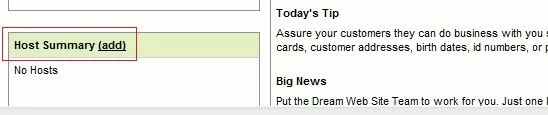
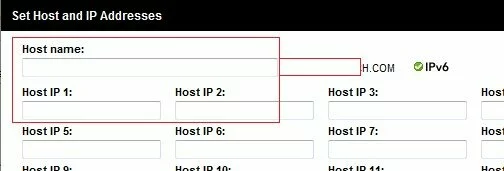
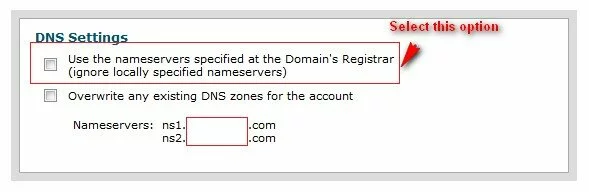

Hello,
I have a quesiton and hopefully you can help (save) me.
I setup the nameservers in GoDaddy on Friday night to do the hosting change to my VPS (I used to point my domain to Blogger). The nameservers have been saved but instead of actually changing the nameserves, I realized I did not want to lose the email address I have been using with GoDaddy so I asked around and I ended up only changing the A zone record and pointed it to the IP address from my VPS. It is working fine but the number of visits has been decreasing a lot (and I kept the same URLs to avoid this) and I am wondering if by doing what I did (pointing the A host to the IP address instead of changing the nameservers).
I am not a tech person but I get nervous because from time to time (not too often) the address in the navigation bars changes from my domain to just the IP address, which sems weird.
And if the best is to change the nameserves altogeter and the change the setup from the cPanel to move back the email to GoDaddy. And how can I do that?
Thank you very much in advance.
Hii Ashwin!! I have made a few webpages for one of my fren in ASP.net and SQL….How do I publish those? Will go daddy provide me with Visual Studio and SQL installed machine?
Apart from this… If der are jus 4-5 static HTML pages….How do u determine which page will be your Start(Home) page while Publishing??
Thanks for the Info!! I found this post after searching like crazy!!
What if, i’ve created my account in the whm panel before set up de nameservers in godaddy and I have not selected the first option (“Use the nameservers specified…”) on DNS settings?
Best.