Is Twitter blocked by your Organization, terming it as a ‘Social Networking Site’ or you don’t have Internet access at all? Can’t you live without your Twitter update? Don’t worry. There’s respite in sight.
TwitterMail is a service that can send tweets from your Twitter account, if you send them an e-mail.
To set things up, you provide your Twitter credentials to TwitterMail and they give you an unique e-mail address. All your further Tweets can be sent to this “e-mail” and they will be posted on Twitter.
You can choose to:
- Send the Body (or) Subject (or) both Subject & Body as the Tweet message
- Mail you when someone replies back (For this you need to provide your real e-mail address on setup)
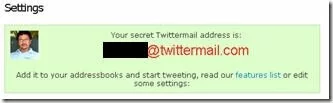


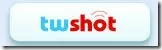

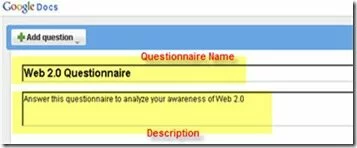
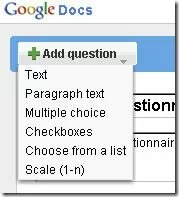
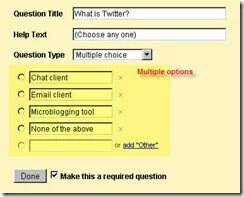
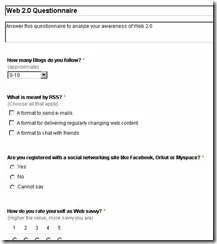
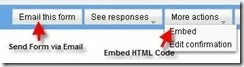
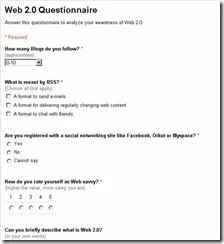
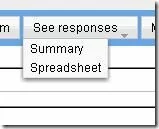
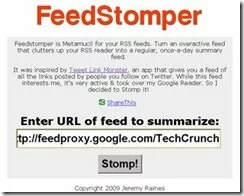
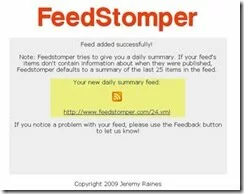
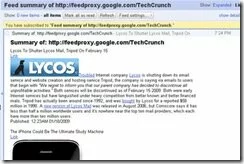

Get your Blog Comments to Facebook via Comments Box [Blogging]
If you haven’t setup the Facebook Connect for your blog, here is one good reason to do so.
Facebook has launched the social widget for Facebook Connect, the Comments Box. Using this, you Blog’s Facebook readers can comment on posts or other content, and these comments can be published in Facebook as a Feed.
It is pretty easy to setup the Comments Box on your blog or web site. For detailed instructions, you can read the Comments Box Wiki page.
This is a great way for the comments on your blog to get into the Facebook stream and thus help in sharing conversations.