In this tutorial, we will see how to add the Search Box on the Navigation Bar of the Thesis Theme for WordPress.
Note: This is tested with Thesis Theme version 1.6. Will not work with the older versions. Contact me via the Comments section and I will help you!
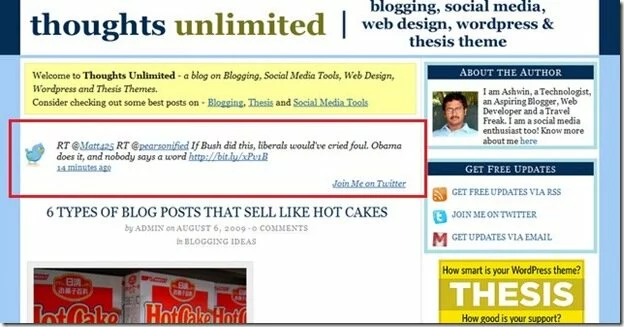
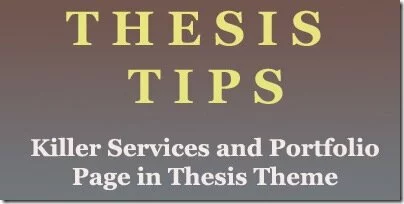
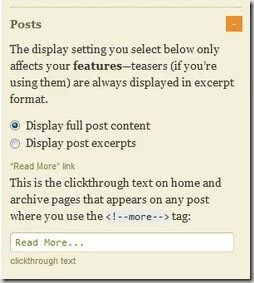
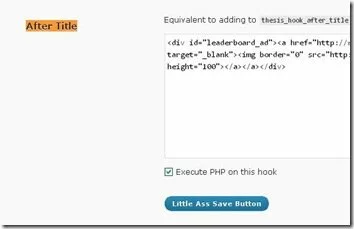


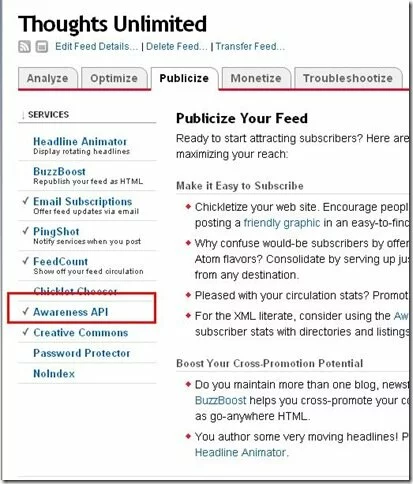

Recent Comments